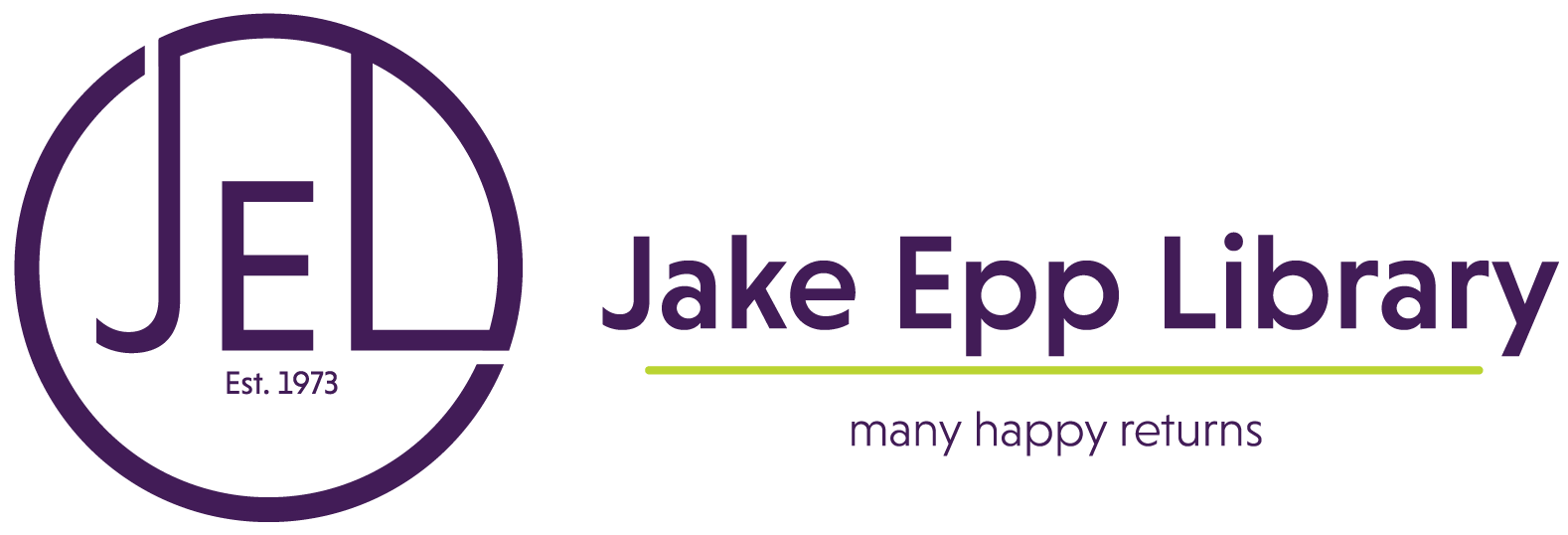Check the compatibility of your eReader to ensure it’ll work with eLibraries Manitoba. Watch a video about how to transfer eBooks.
- Make sure you’ve downloaded Adobe Digital Editions to your computer.
- Authorize Your eReader:
- Skip to Step 3 if you’ve already authorized your reader with your computer.
- Connect your device to your computer.
- Open Adobe Digital Editions.
- Follow any instructions on your eReader’s screen that say “Manage” or “Connect.”
- Once your device is recognized, it should show up as an icon in the left-hand panel of Adobe Digital Editions in “Read” view.
- To copy a book to your eReader using Adobe Digital Editions, select the title and right click and copy to device, or drag and drop the eBook onto the device icon.
*Please note that the eBook collection is hosted on a Third Party website with its own set of privacy policies.
Find out more:
- About the Service
- Compatible Devices
- eBooks:
- audioBooks:
- Finding and Borrowing Items & Placing Holds